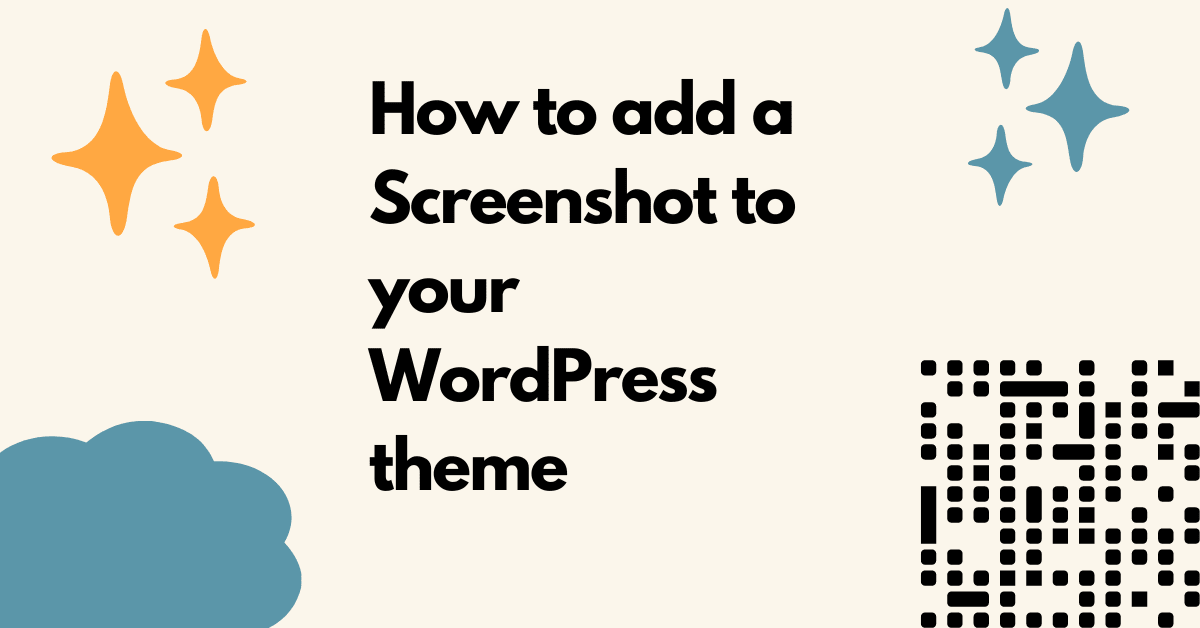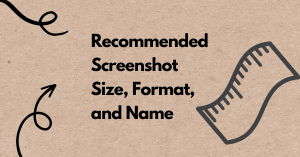When you are developing a custom WordPress theme or a child theme, it’s always helpful to add a screenshot. If you add a screenshot, it will always look professional and it will be easier for the client/admin user to find out how the theme looks after activating it.
If you install and activate the theme without a screenshot, then it will show blank.
Let’s go step by step to add a screenshot to your WordPress custom theme or child theme
- Install and activate your custom theme or a child theme
- Next, take a screenshot of your home page using free software like Awesome Screenshot tools. The screenshot size should be 1200 * 900. See here for more details about screenshot size
- Once you take the screenshot, save this image as screenshot.png.
- Now upload your saved screenshot.png file to your theme folder using FTP. You need to upload it to wp-content/theme/yourthemename/screenshot.png
- That’s it. Now refresh your admin dashboard, go to Appearance => Themes and see the Screenshot for your custom theme or child theme.
This is how a screenshot is added to a WordPress custom theme or child theme.
Don’t forget to include a screenshot on your WordPress custom theme or child theme, whether it’s a client’s site or you are considering giving it out for free.